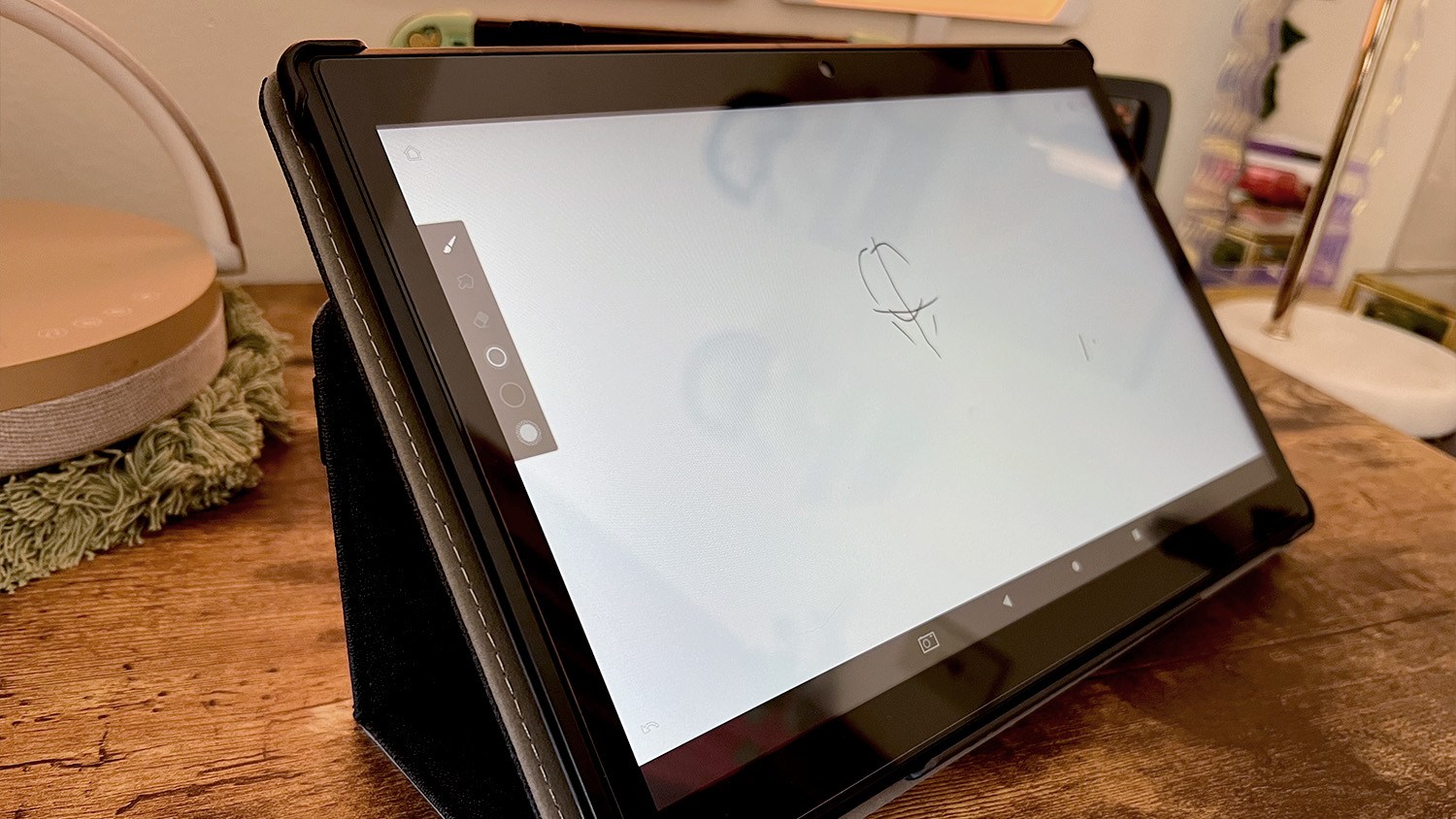
Best Drawing Tablet for Beginners
.fw-top-links{padding:10px 0 4px;margin:6px 0 4px 0;border-bottom:1px solid #eee}
.fw-top-links strong{display:block;margin-bottom:6px}
.fw-top-links ol{margin:0;padding-left:18px}
.fw-top-links li{margin:0 0 6px 0;line-height:1.3}
.fw-top-links li a{text-decoration:underline}
- XP-Pen Deco 01 Drawing Tablet
- Huion Inspiroy H640P Drawing Tablet
- Veikk A30 V2 Drawing Tablet
- XP-Pen Artist 13.3 Pro Drawing Tablet with Screen
- Apple iPad Pro and Apple Pencil 2
best drawing tablet for beginners
Ready to buy now? Shop the best:
- Best of the Best: XP-Pen Deco 01 Drawing Tablet
- Best Bang for the Buck: Huion Inspiroy H640P
- Best Features: Veikk A30 V2
- Best Drawing Tablet with Screen: XP-Pen Artist 13.3 Pro
- Best Drawing Capabilities: iPad Pro and Apple Pencil 2
Taking a step into the world of digital art can be daunting. The options are endless, and it can be impossible to know which is the best drawing tablet for beginners. With different sizes, features, pens and more, picking the best drawing tablet for your needs can seem more challenging than creating the art itself. But don’t worry. The FranksWaffle Testing Lab dove deep into the world of drawing tablets and tested various models of different sizes and prices to determine which would best suit a beginner.
We used each model for a total of eight hours in different drawing programs, such as Adobe Photoshop and Clip Studio Paint. We tested the functionality of buttons and how they help to improve efficiency, and we tested and verified all the specs for each device, such as pen pressure sensitivity. During these tests, we also kept a close eye on input lag and latency, making any notes of skipped lines or lag.
Using all of this information, we determined that the best drawing tablet for someone new to the world of digital art is the XP-Pen Deco 01 V2, which impressed us during testing with its smooth performance, customizable shortcut keys and thin, portable design.
Which drawing tablet is best for beginners?
XP-Pen Deco 01 V2
Best Drawing Tablet for Beginners
Product Specifications
Shortcut Keys: 8 express keys | Screen Size: 10” W x 6.25” H | Resolution: 5080 LPI | Pressure Sensitivity: 8,192 pen pressure levels | Stylus Type: Battery-free
The XP-Pen Deco 01 V2 provided an all-around outstanding experience during testing. The thin design is not only eye-catching, but it makes the device easy to travel with. It can slip into a laptop case for on-the-go use. On top of that, the eight shortcut keys make drawing much more efficient. You won’t have to reach for your mouse and keyboard very often with the Deco 01. The pen is ergonomically shaped, making it comfortable for long-term use. We had very minimal issues with this device, making it a great choice for anyone looking to get into digital art.
The Deco 01 worked well in both Photoshop and Clip Studio Paint, and all the shortcut keys (on both the device and pen) were easy to customize. The texture of the screen was fine, but it also comes with a textured screen protector. While the screen protector may wear out the pen nibs more quickly, it feels much nicer to draw on. Plus, the device comes with an additional eight replacement nibs, so you don’t have to worry about running out too quickly.
Overall, this is a very solid graphics drawing tablet. With a large active drawing area of 10 by 6.25 inches and 8,192 pen pressure levels, it matches other high-quality medium-to-large tablets on the market. During testing, it also held up well in latency and lag tests, showing no issues with input in eight hours of use. For us, the XP-Pen Deco 01 V2 earns a 10 out of 10.
Huion Inspiroy H640P
Best Small Drawing Tablet for Beginners
Product Specifications
Shortcut Keys: 6 | Screen Size: 6.3” W x 3.9” H | Resolution: 5080 LPI | Pressure Sensitivity: 8,192 pen pressure levels | Stylus Type: battery-free PW100 pen
Out of the small models we tested, the Huion Inspiroy H640P was by far the best drawing tablet for beginners. Not only does it have the same active drawing area as the more popular Wacom Intuos Small, but it has better specs. It features 8,192 pen pressure levels and a pen resolution of 5,080 lines per inch, while the Wacom offers 4,096 pen pressure levels and lower resolution.
With six shortcut keys, this device makes drawing easy. Other small tablets only feature a few buttons or none at all, so the Inspiroy with six was an awesome change of pace. During testing, these buttons worked flawlessly and were easy to customize, really improving workflow efficiency.
On top of that, the ergonomic pen is comfortable for use over long periods of time, and the screen’s texture is pleasant to work on. For a small device, it packs a huge punch. If you’re a beginner looking for a budget-friendly drawing tablet with a small footprint, this is definitely your best bet. The Huion Inspiroy H640P gets a 10 out of 10 from us as a great small tablet for beginners.
Veikk A30 V2 Drawing Tablet
Best Features
Product Specifications
Shortcut Keys: 4 touch keys | Screen Size: 10” W x 6” H | Resolution: 5,080 LPI | Pressure Sensitivity: 8,192 pen pressure levels | Stylus Type: P01 battery-free pen
The Veikk A30 V2 is a truly innovative graphics drawing tablet with four touch keys and a gesture pad that makes it unlike any other model we tested. The gesture pad allows users to swipe up and down for one function (such as zooming in and out) and left to right for another function (such as changing the brush size). We loved this feature and found it incredibly useful, making these simple actions much more efficient.
While the gesture pad was a great addition, the touch keys are a bit of a miss. They don’t provide any haptic feedback, so you might accidentally click them multiple times or even miss the button completely. This can be slightly annoying, but it just takes some getting used to.
The overall design of the tablet is great, aside from the one issue with the buttons. The pen doesn’t have an ergonomic grip, but it’s still fairly comfortable for long-term use. Plus, you can always purchase your own grip separately if needed. Overall, the Veikk A30 V2 is a great option for beginners looking for a device with innovative features. We gave it a 9 out of 10 and would have scored it as a full 10 if the touch keys provided haptic feedback when pressed.
XP-Pen Artist 13.3 Pro Drawing Tablet with Screen
Best Drawing Tablet with Screen
Product Specifications
Shortcut Keys: 8 express keys and a rotating wheel | Screen Size: 13.3” | Resolution: 1080p | Pressure Sensitivity: 8,192 pen pressure levels | Stylus Type: battery-free pen
The XP-Pen Artist 13.3 Pro drawing tablet with screen is an all-around great device. It’s affordable, but it also has great specs, a solid build and a nicely textured screen. There was no input lag or latency when we used it, and it worked well with both Clip Studio Paint and Adobe Photoshop.
In the box, you’ll receive the tablet, a 13.3-inch screen that registers at 1080p, a battery-free pen that supports 5,080 LPI resolution and 8,192 pen pressure levels, replacement nibs, cleaning cloth, drawing glove, pen holder, portable stand and all the cables and information you need to get the device set up and ready to go.
While the setup does take a bit more time with this large, screened drawing tablet, it’s well worth the extra effort. Having a screen makes digital art so much easier and lessens the initial learning curve associated with using regular screenless drawing tablets. The XP-Pen Artist 13.3 Pro gets everything right for the beginning artist, and it’s a great option for those with a slightly larger budget looking for a solid device that can grow with their skill. It’s easily a 10 out of 10.
iPad Pro 13-Inch with Apple Pencil 2
Best Tablet for Drawing
Product Specifications
Shortcut Keys: None; gestures in app | Screen Size: 13” | Resolution: Ultra retina XDR display | Pressure Sensitivity: 4,096 pen pressure levels | Stylus Type: rechargeable
The iPad Pro is a popular device among digital artists, many using it as their main illustration device or a backup for travel. The iPad is a great choice because it’s an all-inclusive device. Unlike tablets like the XP-Pen Artist 13.3 Pro, you don’t have to plug it into a computer because it is a computer. For that reason, you can also use it to watch TV, scroll the web or do anything else you would do on a typical tablet. Even if you don’t end up sticking with digital art, you still have an iPad that can do much more than just art.
But it does art well, too. In combination with the Apple Pencil 2 (which is sold separately) and Procreate, you can create stunning artwork just like you would on a graphics tablet or pen display. Procreate has built-in gestures that make shortcuts like copying and pasting, duplicating and changing the opacity much simpler.
On top of that, the Apple Pencil 2 also features a tappable side button that swaps to the eraser and back with ease. Unlike most drawing tablets, the pencil does need to be recharged. However, it’s super simple with the iPad because the pencil is magnetic. It connects to the side of the iPad and charges quickly. We’ve never had any issue with the pen dying too soon or having to stop drawing in order to charge it.
The iPad Pro 13-Inch (or 11-inch, or even the iPad Air or Mini) are all great options for beginners. Many digital artists start out on an iPad, and there are tons of pros who make all their art on these devices. With all these benefits in mind, we give the iPad Pro 13-Inch and Apple Pencil 2 a 10 out of 10.
Wacom Intuos Small Graphics Drawing Tablet
Best Bluetooth Drawing Tablet
Product Specifications
Shortcut Keys: 4 | Screen Size: 6” W x 3.7” H | Resolution: 2,540 LPI | Pressure Sensitivity: 4,096 pen pressure levels | Stylus Type: Wacom Pen 4k (LP-1100K)
Wacom is a household name when it comes to drawing tablets, so it’s no surprise it made our list of best drawing tablets for beginners with the Wacom Intuos Small graphics drawing tablet. This tablet comes in two options: one that’s Bluetooth-enabled and one that isn’t. The Bluetooth-enabled option can be used with Bluetooth or the included micro USB cable, making it a great option to use while traveling, use with a smartphone or use at your desk.
The Wacom Intuos Small has slightly lower specs than other small devices we tested, like the Huion Inspiroy H640P. The Intuos features a resolution of 2,540 lines per inch and 4,096 pen pressure levels. However, while that may sound like a huge difference, you likely won’t notice it.
The best reason to purchase the Wacom Intuos Small is definitely for its Bluetooth capabilities. Having a device that you can use anywhere is awesome. Plus, you don’t have to worry about losing a cord or being close to your computer. The Wacom Intuos also has a minimum 15-hour battery life and only takes about 4 hours to charge fully. Overall, it’s a great introductory device. We give it 8 out of 10 for its slightly lower specs.
XP-Pen Star G640
Best “No Frills” Drawing Tablet for Beginners
Product Specifications
Shortcut Keys: None | Screen Size: 6” W x 4” H | Resolution: 5,080 LPI | Pressure Sensitivity: 8,192 pen pressure levels | Stylus Type: P01 passive pen
The XP-Pen Star G640 is a small, thin device without any buttons. It’s very straightforward, and therefore it might not be the right choice for all artists. However, it shines with its specs: 8,192 pen pressure levels, resolution of 5,080 lines per inch and an active drawing area of 6 by 4 inches on a device with a very small footprint. In testing, we didn’t experience any lag or latency, and all lines were smooth and free of bumps and skips.
The device worked well in different illustration programs, as well as on different operating systems like Windows 11 and iOS devices. At only two millimeters thick, this is a great device for travel, especially with its ability to connect to PCs, laptops and smartphones.
While the device definitely lacks shortcut keys, a super important feature for artists, its small footprint makes it easy to use in tandem with other devices like a mouse and keyboard. If you’re looking for a small travel-friendly drawing tablet with a comfortable, ergonomic pen and a straightforward design, the XP-Pen Star G640 is a great option. We give it 7 out of 10 because we miss those sweet shortcut keys.
Ugee M708 Drawing Tablet
Best Accessories
Product Specifications
Shortcut Keys: 8 | Screen Size: 10” W x 6” H | Resolution: 5,080 LPI | Pressure Sensitivity: 8,192 pen pressure levels | Stylus Type: battery-free pen
The Ugee M708 graphics drawing tablet is a fairly straightforward device that doesn’t differ much from tablets like the XP-Pen Deco 01 V2. It features the same specs, with a resolution of 5,080 lines per inch and 8,192 pen pressure levels. It also features about the same active drawing area at 10 by 6 inches.
Where this device really stands out is the accessories. It comes with a great ergonomic pen that’s comfortable to hold for long periods of time, and it also comes with a very sturdy pen holder, which most companies tend to skimp on. You’ll also receive a glove and eight replacement pen nibs in the box.
If you’re looking for the best drawing tablet for beginners, the Ugee M708 is definitely a great option for you. It features a solid design with a nice weight, making it feel high quality, and the specs are comparable to many other popular tablets in the same category. We give the Ugee M708 a 9 out of 10.
Simbans PicassoTab XL
Best Budget Tablet for Drawing
Product Specifications
Shortcut Keys: None | Screen Size: 11.6” | Resolution: 1,366 x 768 | Pressure Sensitivity: 1,024 pen pressure levels | Stylus Type: PP2 battery-free pen
If you’re looking for the iPad experience without having to spend iPad money, the Simbans PicassoTab XL might be a good option for you. While the specs don’t compare to the iPad or any of the other graphics drawing tablets that we tested, this is an all-in-one tablet that’s multifunctional. Even with lower pen pressure levels, you can still create beautiful and detailed artwork on the device. Plus, you don’t have to worry about connecting to an external computer or laptop.
We were also surprised by how nicely this tablet was packaged, because it comes with a case for the device, battery-free pen, extra pen nibs, screen protector, charging cable and a quick-start guide. The great thing about this tablet is that it comes fully loaded and ready to go, meaning you can start drawing pretty much as soon as you open the box. You don’t have to worry about downloading any additional software.
If you’re looking for a tablet for yourself or a budding artist in your life, this is a great option, especially if you just want to test the waters of digital art without spending too much money. However, if you’re serious about digital art, you might want to opt for a graphics drawing tablet or the iPad because of this tablet’s lower specs. Either way, it’s still a good option. We give the Simbans PicassoTab XL a 7 out of 10.
How we tested the best drawing tablets
We tested eight drawing tablets to determine which was best suited for beginners. Each product was tested for a total of eight hours split evenly across Adobe Photoshop and Clip Studio Paint. During the testing process, we validated listed specifications, such as pen pressure levels, resolution and active drawing area size. We also kept an eye out for any issues with lag or latency.
During testing, we also tested the shortcut key buttons on the tablets and pens when applicable, using included software to customize these buttons to perform different actions. And of course, we tested for ergonomics. How comfortable was it to use the pen for long periods of time? How easy was it to draw on the device? Did we have to move the canvas around frequently? Did the buttons help to make drawing more efficient?
Types of drawing tablets
Graphics drawing tablets
Graphics drawing tablets require a connection to an outside computer, such as a PC or laptop. Some of them can also connect to smartphones. These devices have a textured drawing surface instead of a screen. When using a graphics drawing tablet, you draw on the textured pad while looking at the canvas on a separate screen. This can take some getting used to, but it becomes second nature with practice.
These devices are often cheaper than other options and can range in size. For example, the Wacom Intuos Small and the Huion Inspiroy H640P are both examples of small graphics drawing tablets, while the XP-Pen Deco 01 and Veikk A30 V2 are both examples of larger graphics drawing tablets. Because of the wide variety of available options and their budget-friendly nature, they make a great choice for beginners.
Pen displays
Pen display tablets feature an integrated screen that makes drawing more intuitive and much more similar to drawing on paper. You’ll see what you’re drawing where you’re drawing it instead of having to look at another screen. These devices work like external monitors, and you’ll still need to plug them into a PC or laptop in order to use them. They tend to cost more because of the included screen and are more popular with intermediate to advanced artists.
Examples of pen displays include the XP-Pen Artist 13.3 Pro drawing tablet with screen and the popular, industry standard Wacom Cintiq Pro. The Cintiq is used by many professional illustrators and might be too expensive for beginners. However, the XP-Pen Artist 13.3 Pro is much more affordable and would be great for a beginner who prefers to have a tablet with a screen.
Tablet computers
Tablet computers, like the iPad Pro 12.9 and the Simbans Picasso Tab XL are all-inclusive devices. This means that they have a screen (much like pen displays), but they don’t need to be connected to another device in order to be used. They’re a great choice for beginner artists because they have so many other uses.
You might purchase an iPad with digital art in mind, and even if you don’t stick with the art you still have an iPad. Plus, there are plenty of professional artists who do all of their illustrations on tablet computers. And they’re also great for travel because you don’t need to connect to an external device. If you’re a beginning artist who likes the idea of a multipurpose device and drawing away from your computer, a tablet computer might be the right pick for you!
Key features to consider
Build quality and durability
Almost all drawing tablets are made of plastic. For this reason, it can be difficult to judge the quality of them online. Some tablets, such as the XP-Pen Star G640, are on the thin side, which can be helpful for travel. Other tablets, such as the Simbans Picasso Tab XL, feel much heavier and more durable, making the product seem higher quality. Because most of these types of tablets are similar, with high-quality plastics and comparable designs, it comes down to personal preference most of the time. Do you prefer a thin travel-friendly design or a thicker, sturdier design? How many shortcut buttons do you need, and do you like them along the top like on the Wacom Intuos Small tablet or along the side like on the Huion Inspiroy H640P?
Our top picks: Build quality and durability
- Wacom Intuos Small: This drawing tablet is thin, but it still feels high quality. It doesn’t seem like it would break or bend even in travel.
- XP-Pen Deco 01: This great drawing tablet comes with a screen protector to prevent any scratches on the device. Sometimes drawing tablets can get scratched from frequent use, and while the scratches don’t affect usability, they can be aesthetically annoying.
- Huion Inspiroy H640P: This small tablet has a great design, with six shortcut buttons on the left-hand side and a small footprint for easy use at your desk or on the go. It’s also neither too thick nor too thin. We had no worries about it bending or breaking during travel.
Stylus sensitivity and features
Pressure sensitivity is measured in levels. By adjusting the pressure applied with a pen on a drawing tablet, you can change the thickness of the line you’re drawing. Most drawing tablets recognize either 4,096 or 8,192 pressure levels. The higher the number, the more variation there is available to the artist based on the pressure they exert on the pen.
Other important stylus features include programmable buttons, ergonomic handles and tilt recognition. Tilt recognition allows you to draw like you would with a real pencil. For example, when drawing at a 90-degree angle, you would get a precise line. When drawing at a tilt, you would get a rougher line, like you’re drawing with the side of a pencil.
Our top picks: Stylus sensitivity and features
- XP-Pen Deco 01: The Deco 01 features 8,192 pen pressure levels, and the included ergonomic pen has two shortcut buttons to help improve workflow efficiency.
- Huion Inspiroy H640P: Another tablet with a super comfortable pen, high pen pressure levels and an ergonomic grip.
- Veikk A30 V2: High pen pressure levels, two pen shortcut buttons and a straight pen design, good for those who prefer to purchase their own grip separately or prefer a gripless pen
Connectivity options
Many drawing tablets have the ability to connect to different operating systems, such as Windows and MacOS. However, it doesn’t stop there. Some tablets, such as the ones by Wacom, Huion and XP-Pen, can also connect to smartphones like Android and iOS. Some drawing tablets are also compatible with LinuxOS. Make sure you check before purchasing to make sure that the tablet you want is compatible with the system you have!
Our top picks: Connectivity options
- XP-Pen Star G640: The Star G640 is small and thin, making it great for travel, especially with its ability to connect to an Android or iOS device.
- Huion Inspiroy H640P: The Inspiroy H640P can connect to Windows 7 or later, MacOS 10.12 or later and Android devices 6.0 or later.
- Wacom Intuos Small: The Intuos Small can connect to PC Windows 7 or later (minus Windows 10).
Customization and shortcut keys
When switching from traditional art to digital art, one important thing to keep in mind is workflow. In Photoshop or Clip Studio Paint (or whatever program you use, really), you’ll want to learn the hot keys. Hot keys can be anything from pressing P to switch your paintbrush to pressing Ctrl+S to save.
When using a drawing tablet, it can be annoying to have to switch back and forth between the tablet and a keyboard. Thankfully, many tablets have shortcut keys that you can customize to perform whatever function you’d like. This helps to improve efficiency, reducing the time spent using a mouse and keyboard instead of the drawing tablet.
Our top picks: Customization and Shortcut Keys
- XP-Pen Artist 13.3 Pro: This device has eight shortcut keys and a rotating wheel. Out of all the tablets we tested, this one improved efficiency the most.
- Huion Inspiroy H640P: The Inspiroy has six shortcut keys on the device and two on the pen, and it’s super easy to customize them to best fit your needs.
- iPad Pro 12.9” + Apple Pencil 2: The best thing about the iPad for drawing is that it’s an all-in-one experience. You don’t have to worry about programming shortcuts or using another device.
Software compatibility and bundles
Most drawing tablets work with a variety of different illustration programs. The most commonly used programs include Adobe Photoshop and Illustrator and Clip Studio Paint. But most tablets work with other programs like Autodesk Sketchbook, Krita, ArtRage 5, Pixaki, and more. Some of the tablets we tested also included free trials or free software bundled with them. This is great because it reduces the cost for beginners.
Our top picks: Software compatibility and bundles
- Wacom Intuos Small: This device comes with a two-year license for Clip Studio Paint Pro, a very popular illustration program. It also comes with licenses and free trials for various other programs like Corel Painter Essentials 8 and Skillshare.
- XP-Pen Deco 01 V2: The Deco 01 V2 comes with access to software including Toon Boom and ArtRage Lite
- XP-Pen Artist 13.3 Pro: The Artist 13.3 Pro comes with free access to Toon Boom, openCanvas and ArtRage 6.
Our expertise
Meg Prevost has been an amateur digital artist for about five years, working mostly on an iPad Pro (12.9”) with an Apple Pencil 2 and Procreate. She’s been attached at the hip to her iPad since she started digital painting as a hobby but is now a huge fan of XP-Pen, especially the Deco 01 and the Artist 13.3 Pro. Aside from digital drawing and painting, she also is very invested in the digital art community and often engages in discussions with other artists regarding their digital art preferences.
